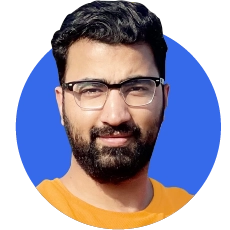What is the Featured Image?
A featured image is a picture picked to be the main image for some content - like a blog post or news article - on a website or social media.
It shows up big at the top of the content or as the thumbnail image when posts are shown in lists.

The featured image is usually picked to be eye-catching and related to the content. This grabs readers' attention and gets them to click to read more.
Sometimes the picture also tells viewers extra details about what the post is about or its tone.
Importance of Featured Images
Featured images are important for several reasons:
Visual Appeal: Featured images make content more eye-catching and interesting. This makes users more likely to click and read.
Representation: The image represents what the content is about. Viewers understand the topic at a glance.
Social Media Sharing: When content gets shared on social media, the featured image shows next to the title and description. An eye-catching featured image helps the post stand out in feeds, intriguing users to click and read more.
Branding: Using consistent, high-quality featured images establishes a recognizable look and feel for a brand across its content.
The Difference Between Featured Image & Thumbnail
The featured image and thumbnail are two different types of images used on websites. They serve different purposes.
A featured image is the main picture picked to show what a blog post or article is about. It is big and easy to see, usually at the top of the post.
A thumbnail is a smaller version of a picture used to represent a bigger image. For example, when you see a grid of photos, each small photo is a thumbnail. Or a video can have a thumbnail to show what the video is.
Thumbnails are smaller in size and have less detail than the big original picture. They are made small so they load fast on websites and apps.
The job of a thumbnail is to give a sneak peek at the bigger image or video. This helps people decide if they want to click to see the full-size version.
The Difference Between Featured Image and Cover Image
There is also a difference between the featured image and the cover image.
A featured image is for one blog or article while on the other hand, a cover image is used to represent a larger entity, such as a book, album, or movie.
The cover image is what you see on the front of those things. It makes people interested to learn more. It also enhances the item's appearance, making it more appealing for people to pick up.
How to Add a Featured Image to a Post?
Here are the general steps to add a featured image to a post:
Log into your website and go to the page for writing posts.
Look for the "Featured Image" or "Post Thumbnail" button.
This lets you pick your photo. It's usually on the toolbar or the bottom of the post editor screen.
Click the "Set Featured Image" button. Now you can choose a picture from your saved photos or upload a new one.
Pick the photo you want, then click "Set Featured Image".
Save or publish your post so the featured image shows up on your website for visitors to see.
The exact steps may vary depending on the CMS you are using, but most platforms have a similar process for adding a featured image.
It's also important to note that the recommended size and dimensions of the featured image may vary depending on the website's design and theme. So it's a good idea to check any guidelines or recommendations.
To add a featured image to a WordPress post or page, follow these steps:
Login to your WordPress dashboard and navigate to the post or page you want to add a featured image.
Click on the "Set featured image" button, located in the Featured Image section on the right side of the screen.
You can either upload a new image by clicking the "Upload Files" tab or choose an image from your media library by clicking the "Media Library" tab.
Select the image you want to use as the featured image by clicking on it. If you need to upload a new image, you can drag and drop the image file into the uploader or click the "Select Files" button to choose an image from your computer.
Once you have selected the image, click the "Set featured image" button to set the image as the featured image for your post or page.
You can preview your post or page to ensure that the featured image is displayed correctly.
How To Effectively Use Featured Images?
Here are some tips for effectively using featured images on a website:
Choose a relevant image
When selecting a featured image, make sure it connects to what your blog post is about. Choose a picture that shows the topic or what the article says.
This helps people know what it's about faster, without even reading yet. Don't use pictures that are too weird or have nothing to do with your writing.
Use high-quality images
Using good-quality pictures is really important for your featured image. You want it to look nice and grab people's attention.
Low-quality, pixelated, or blurry images can deter readers from clicking. They appear messy and unprofessional.
You can find beautiful free pictures to use at Unsplash, Pexels, or Pixabay. The photos there look nice and aren't copyrighted.
Optimize your image for SEO
To optimize your image for SEO, you can add descriptive keywords in the filename, alt text, and caption.
This will help search engines understand what your image is about and improve your search engine rankings.
For example, if you are using an image of a “Bot” for a post about “Types of bots”, you could name the image "bot-types.jpg" and add alt text like "types of bots".
Consider the size and format
The size and type of your main photo can affect how your whole website looks.
In most cases, pick a picture that's wide enough to stretch across your blog post.
You can also try different formats for the picture file. Some common formats are WebP, JPEG, or PNG. Use the one that works best with your website design and the image's purpose.
Don't forget about mobile
More and more people are accessing content on their mobile devices. So it's important to ensure that your FI looks good on both desktop and mobile screens.
Ensure that your image is responsive, meaning it adjusts to the screen size it is being viewed on.
Use it to promote your content
Social media platforms like Twitter, Facebook, and Instagram often use images to accompany posts. Having a visually appealing featured image can help to increase engagement and encourage more clicks.
You can also consider creating different versions of your featured image for different social media platforms to ensure that they look their best.
Where to Get Suitable Images
When it comes to finding featured images for your website, it's important to be cautious and make sure you are using them legally.
Simply taking images from anywhere online can lead to copyright infringement and legal issues.
However, there are resources available where you can find free images for your blog posts without violating copyright laws.
Some of the common platforms are:
Shutterstock: They offer a few free images, but their paid plans provide the best value. This is a popular option used by many websites, including WPBeginner.
Unsplash: This is a popular online resource that publishes high-resolution images that can be used on websites and other projects for free.
New Old Stock: This has a collection of old vintage photos from public libraries and archives. They are copyright-free historical images you can use legally on your site.
Takeaway
The featured image is the main picture used for online content like a blog post.
Using a good one can get more people to click and read. It also quickly shows what the post is about, and gives your website or brand a consistent look.