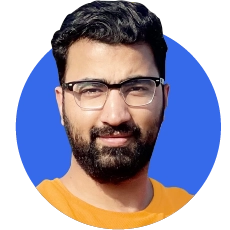What are Advanced Search Operators?
A search operator – sometimes called a search parameter or an advanced operator – is a special character, a short command, or a string of characters used in a search engine bar to narrow down the search results.
Most advanced search operators are supported by Google and Bing, while some are restricted to only one.
These search operators can be used to refine the search to find the most relevant results to your query. These are also helpful in content marketing strategy, site audit, and overall website SEO.
Why use advanced search operators?
Advanced search operators (ASOs) have the following significant uses:
You can narrow down your search results.
You may look at potential opportunities to improve your content marketing strategy. For example, you can narrow search results and see whether a site has targeted a particular keyword in its blog post title. Now you can write a blog post targeting this keyword.
From indexation errors to duplicate content issues, they will tell you a bunch of helpful information by delivering more specific search results you haven’t thought about.
How to use search operators?
Using advanced search operators is quite easy.
You only need to enter the commands into the search bar, and you will get your results. Make sure you know enough and correct valuable commands to see the relevant results.
Below is one common example of a search operator command for the website shahidmaqbool.com.

Most common advanced search operators
Here are the most useful advanced search operators (ASOs) to know:
ASOs | Bing | Example | Description | |
|---|---|---|---|---|
" " | ✔ | ✔ | This is used to get the exact match results and to avoid synonyms or irrelevant information | |
AND | ✔ | ✔ | It gives you information about this and that simultaneously. This is, by default, used by search engines, so it is not necessary for regular searches. However, it will be helpful when combined with other search operators. | |
OR | | ✔ | ✔ | Search for two things simultaneously, either this or that. The example will show results either for “Jobs” or “Google”. Remember, the pipeline (|) symbol can also be used instead of “OR”. | |
intitle: | ✔ | ✔ | Using “intitle:” will return the results that contain a specified “keyword” in their titles. Keep in mind, if there are more words in a title, like in example “2”, then “intitle:” will return the results that may contain “online”, “online marketing”, or “beginners” in the title but may or may not all of them together. | |
allintitle: | ✔ | ✖ | allintitle:online marketing for beginners allintitle:“online marketing for beginners” | In the case of “allintitle:” all the words will appear in the title. As in example 1, you will see the search results will appear with all the words in the title. One thing to remember here is that the results may not necessarily show the exact sequence of sentences like “online marketing for beginners”, but all words will appear somewhere in the title. If you want the exact search phrase to appear in the title, use “” with the keyword as shown in example 2. |
inurl: | ✔ | ✖ | Use “inurl:” to find the pages that contain a particular word or search phrase in URL. | |
allinurl: | ✔ | ✖ | Use “allinurl:” to find the pages that contain all the specified words in the URL. Remember, adding “” to the keyword will show the exact match phrase in the URL as shown in example 2. | |
intext: | ✔ | ✖ | Use “intext:” to search for the pages that contain the specified word in its content. Remember, if you have used many words as a keyword in “intext:” the results may or may not be limited to one word. It means the search engine will show you the results with single words or by combining them. | |
allintext: | ✔ | ✖ | This is just like “intext:” but here, all the specified words will appear in the main content of web pages. To get more refined results, you can also use the “”. | |
filetype: | ✔ | ✖ | Use “filetype” or “ext:” to restrict your search results to a particular type of file related to a particular search term. For example, PDF, DOC, XLS, PPT, TXT, PS, HTML, SVG, CS, JAVA, XML, etc. | |
related: | ✔ | ✔ | This search operator is used to find the domains or websites related to a particular website. | |
AROUND(X) | ✔ | ✖ | This is mainly used to look for the proximity between two words. This operator shows that the two words in a keyword are X distance apart from one another. It means if you type a keyword like shown in the example, you will see the results where two terms are not more than 4 words apart from each other. However, the results are not always precise. | |
define: | ✔ | ✔ | This will show you the meanings of words along with their definition. | |
( ) | ✔ | ✔ | Use the parentheses to combine the words or operators to get more advanced search results. In the example, you will see different results for Honda SUV or Toyota SUV. | |
- | ✔ | ✔ | Minus sign is used to exclude a particular word from the search term. In the example, you will see the results related to jobs, but it will exclude the results containing online jobs. | |
* | ✔ | ✔ | * Acts as a wild card and shows the results by matching them. Like in the example, it will return the results containing Toyota and electric vehicles by matching them. | |
#..# | ✔ | ✖ | This shows the range of numbers. Clicking on the link given in the example will return the results containing Google announcements from 2015-2020. | |
$ | ✔ | ✖ | $ Sign is used to search for the prices of various things. | |
cache: | ✔ | ✖ | It shows the latest cached version of a website or a page. | |
site: | ✔ | ✔ | Use this operator to limit your search to a particular website. | |
in | ✔ | ✖ | This is usually used to convert one unit into another. i.e. measurements, temperature, currency, weight, length, etc. | |
source: | ✔ | ✖ | Use “source:” to fetch the results from a particular source. In the example, all Covid-related news, only from “Forbes”, will be displayed. | |
info: | ✖ | ✔ | This is used to get instant information about a particular web page or website, including its most recent cached version and similar sites. Google deprecated this operator in 2017, but in some cases, it still works. | |
stocks: | ✔ | ✔ | See stock information by typing a particular keyword. | |
movie: | ✔ | ✔ | Get information on a specific movie and other relevant information, i.e. cast, release date, etc. | |
weather: | ✔ | ✔ | Get a snippet of weather updates about a particular region. | |
map: | ✔ | ✔ | Use this operator to look for the map of a specific location. |
The operators mentioned above are supported mainly by Google.
Other than these leading search operators, the majority of others are either unreliable, only supported by Bing, or discontinued by Google and Bing, i.e. @, link:, inposttitle:, info:, allinposttitle:, ~, inpostauthor:, etc.
How to use advanced search operators practically?
These advanced search operators can be used in any SEO strategy to look for specific keywords, ideas, content, files, indexing issues, and much more.
Keep in mind there are several ways to use these commands, but only a few are covered as they may go beyond the scope of this blog post.
Link building opportunities
Link building is a practice of earning quality links from other websites to improve search engine visibility.
There are several ways to look for potential link-building opportunities.
Use these commands to find the sites that accept guest posts and sponsored posts, or think about adding other keywords to look for more link-building opportunities.
[keyword] sponsored AROUND(4) post
[keyword] "write for us"
[keyword] intitle:"write for us"
[keyword] inurl:"write-for-us" intitle:"write for us"
[keyword] intitle:"sponsored post"
[keyword] intext:"sponsored post"
"guest post"
"write for us"
Infographic opportunities
Infographics are the visual representation of data in the form of charts, images, and tables with minimum text that is intended to deliver information quickly.
These can be really helpful in creating a visual asset for a business and link building. You can use different commands or operators to look for the sites accepting sponsored infographics.

And what if you don’t know how to contact the site owner?
For this, you can use the command mentioned below with several others to locate the social media profiles of the people and get them.

This command is also helpful in searching for different people and profiles in general.
Find non-secure pages
Nowadays; most domains are switching from HTTP to HTTPS as it adds an extra protection layer to your website.
With advanced search operators, you can also find websites that are secure with an SSL certificate.

Remember, sometimes non-HTTPS pages are indexed and show up while using this command. They will redirect you to the secure HTTPS pages when you click on them.
So if pages are showing up in SERPs with non-HTTPS, check a few by clicking them to see whether they are actually HTTP or HTTPS.
Find indexing issues
With the help of advanced search operators; you can also look for indexation errors on your website pages.
Remember, this method will give you a rough estimation. To get a detailed report or know about the indexation errors on your pages, you need to visit Google Search Console.

When you type this command by entering your website, you will see how many blog pages are showing up.
In the above example, you can see only 2 pages are showing up.
But what if you have written 15 blog posts? That means something needs to be fixed with the indexing of your blog pages.
For internal linking
Adding internal links to your content helps link the pages effectively and passes the link equity to other relevant pages.
site:yourwebsite.com intext:keyword
Use this command to look for the content that is relevant to a topic or keyword and then add internal links to it.
To find appropriate forums, communities, or Q/A websites
You can find relevant forums by using different commands like:
[topic] site:quora.com intitle:keyword
[topic] site:reddit.com | site:quora.com
[topic] site:reddit.com | site:quora.com inurl:keyword intitle:keyword
This will help you participate in different discussions, find relevant answers to your questions, and promote your own website content.
To find duplicate content
There are several tools available to check duplicate content, but most of the top-rated ones are paid. You can see your own website and others for duplicate content.
site:yourwebsite.com "content you want to check"
Use this command to see how many times you have used this text on your own website.
-site:yourwebsite.com "content you want to check"
Use this to see how many websites have copied this content on their websites. Keep in mind some results may appear due to syndicated content.
FYI: Syndicated content refers to content that is republished on other websites to increase its reach and visibility. It is different from plagiarised content because it gives attribution to the author and specifies what the original source of this content is.
Finding docs
You can use the “filetype:” or “ext:” command to explore documents available on the internet. There are several reasons for this.
You can find documents to cite a particular resource.
Example
covid shot ext:pdf site:cdc.gov
You can also find your own website’s private documents to ensure that you haven’t unintentionally uploaded any of them that are now circulating publically. Use the following commands.
Example
site:yourwebsite.com ext:pdf
site:docs.google.com "your website or brand name"
site:docs.google.com "author name"
The bottom line
There are several types of advanced search operators.
You can use them in several ways to improve your search, content marketing strategy, SEO audit, and much more.
The cases mentioned above are only a few uses of operators. You can dig deep into them to improve your SEO strategy by pairing them up with one another or make your own combinations while playing with them.